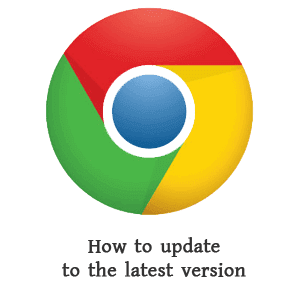It is very important to always use the updated and latest version of any software. Especially web browsers. Because a web browser is one of the most used applications and it always needs an active internet connection to do its tasks. On the other hand, the internet is one of the common ways to transmit various malware, viruses, etc to your PC. Therefore, it is always better to update your web browser to the latest version. Here, we are writing about how to check the version number in the Google Chrome browser and how to update Google Chrome to its latest version on Windows.

Let’s see how to check what version of Chrome you have and how to update Google Chrome Browser manually on your PC.
Why should you update Google Chrome?
Most software developers release some program updates from time to time to make their programs secure, useful, and up-to-date. These updates may contain some security patches, new features, etc.
An old browser has many vulnerabilities and it is unable to detect and resolve new security-related issues and your browser can be compromised very easily. Therefore, developers always try to patch these security holes by releasing new updates. On the other hand, some modern web pages and apps are only compatible with the new web browsers. So, using the latest version of a web browser is very important. In this post, I am going to show you how to find what version of Chrome you are using and how to update your favorite Chrome browser. The Chrome browser by Google is one of the most popular internet browsers for PC and Android Smartphones.
Before updating your Chrome Browser, you need to find or check, does your computer has the latest version of Google Chrome? or what version of Google Chrome you have. because Chrome automatically updates to the latest version. And if you have the latest version of Chrome, there is no need to update it manually. If your Chrome browser is unable to self-update due to any reason like firewall protection or poor internet connectivity etc, then you have to update it manually.
How to check what version of Chrome you have:
Updating Google Chrome to its latest version is easy and can be done in a few simple steps. You can easily check the version number of your Chrome browser and whether it is up to date or not. just follow these simple steps:
First, open Google Chrome on your computer, then find the “Menu” button. It appears in the top right corner and just below the close button of your browser. As shown in the below image, there are three vertical dots. Actually, these three dots are the symbol of Chrome’s Menu Button.
Just click on the button to view Chrome’s drop-down Menu. Then click on the “Help” option (Listed in the second row from the bottom of the menu). After clicking on help, you will see another new pop-up window. And now click on the “About Google Chrome” option in the new pop-up menu. As shown in the picture below.

Check the version of ChromeAfter clicking on About Google Chrome Options, a new tab will open in your browser, and in this tab, you can see the current version of your Google Chrome browser.
How to Update Google Chrome?
Chrome developers release some important updates from time to time like security patches and other bug fixes. And it is very important to update your browser to protect it from malware and other security threats. Since, whenever there is an active internet connection on the PC and if an update of Chrome becomes available, then Google Chrome automatically updates to its latest version. But, if your browser is unable to update automatically, then you can update it manually.
First, you need to check the current version of your Chrome browser using the simple steps already mentioned above. After clicking on About Google Chrome, Chrome will automatically check for any available updates and try to download and install that.
| Chrome checking for updates |
“Google Chrome is up to date”
That means your browser is already up to date with its latest version and right now it doesn’t need to update.
| Chrome is up to date |
Sometimes you are unable to update your Chrome browser due to any reason like poor internet connectivity or any other. In that case, you can download the latest standalone offline installer of the Google Chrome browser. This offline installer contains the latest version of Chrome and it does not require an internet connection during installation and it can be installed on any computer for an unlimited time.
Download Google Chrome’s latest version here:
If you want to download Google Chrome’s latest version installer for Windows, then you can get it using the below download link.
Conclusion:
These are the simple steps to check the version on Google Chrome and how to update Google Chrome to the latest version easily. Always keep your Google Chrome Browser up to date and browse the internet freely without any errors. Please note that updating the browser does not prevent your PC from viruses, malware, or other criminal activities. it is always recommended to use an up-to-date PC security program to keep your computer safe and secure.