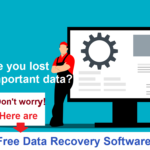A compressed RAR file is easier to store, transfer over the internet or storage device, and it is also secure. WinRar is one of the best compression software which allows us to compress many files together and keep them into one file as an archive. Also, the archive is much smaller compared to the combined size of the original files. If you want to make highly compressed RAR files or any other archive format to send your files over the internet or store your files, then WinRAR is one of the best choices for file compression. WinRAR is a very reliable software used to Make Highly Compressed RAR Files or archives and decompressed almost any archive.
What is file compression?
How to compress files using WinRar?

Compressing files using WinRar is very simple and easy. But, files like video, JPEG, and some other file cannot be compressed much more than their original size.
Steps to compress RAR files using WinRAR:
First download WinRar from the below link:
After downloading, double-click on the WinRAR setup files to run the installation wizard. And then follow the onscreen instructions to install WinRAR.
To compress files using WinRAR, first select the files and folders which you want to compress and right-click on the selected items. Then select the option “Add to archive” from the context menu or pop-up menu. (As shown in the below picture)

Then choose a file name for your archive with a RAR extension under General Tab. Now select the RAR option under the Archive Format option. Then select the Compression Method BEST as shown in the below picture. Now select the options Create solid archives and Lock archive by marking those small boxes.
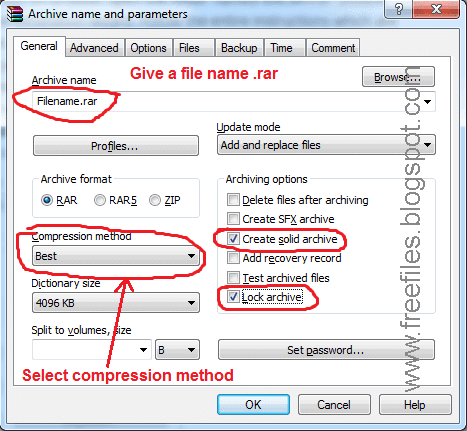
Now click on the Advanced tab and click on Compression(On the left side).
Under this “Advanced compression parameters” screen, select all Auto options under Text, Audio, and True color compression and then set Prediction order to 63 and set Memory to use, MB to 128 (Plz select all three tick boxes by tick mark if they are not already selected). And then press OK to exit this screen.
Now press OK. That’s all and the rest will be done by itself. Now, wait to finish the compression process.
That’s all. thank you for reading.