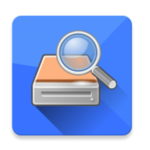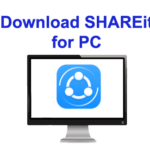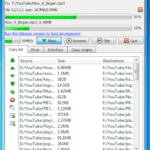TeamViewer Download for Windows is a convenient, speedy, and user-friendly solution for remote access through the Internet. With TeamViewer, you can access and control a computer over the internet instantly, even when faced with firewalls or other barriers. You don’t need to install anything – it’s both quick and secure. Additionally, TeamViewer is useful for training, sales, and teamwork.
Using TeamViewer for PC Windows 10, and 7, you can easily present your desktop to someone else on the internet, showing and sharing software or PowerPoint presentations. Additionally, you can also share files and chat during teamwork sessions. It offers an all-in-one module and lots of other features available that are quite affordable. TeamViewer Download for Windows 64-bit and 32-bit PC for free.
TeamViewer is a secure and free software that enables desktop sharing, remote control, online meetings, and file transfer. It’s a reliable application for IT managers who want to access their PCs safely. By using this software, coworkers can easily collaborate with each other through their computers.
What is TeamViewer used for?
This program provides a wide range of features for remote access. Collaborating with others is made easy through chat notes, voice calls, and screen annotations. The app also allows audio and video recording. With TeamViewer, remote scripts can be accessed, and files up to 2GB can be transferred. It can also function as a VPN for secure connections. Outlook integration enables the scheduling of meetings and webinars.
With TeamViewer, you can do more than just remote desktop access. You can also make phone calls, video calls, and share presentations with ease. No need to gather around one computer, as you can do all this from your own device. And the best part? You can customize the system to suit your organization’s needs.
It supports cross-platform access across various devices like Windows, Linux, Mac, and more. With its exceptional multi-monitor support by TeamViewer, it allows you to view individual monitors as a super desktop. This feature simplifies the process of switching between sessions. For businesses, it is particularly helpful to have multiple sessions open to control all necessary computers.
TeamViewer Download With Minimal Interface:
The TeamViewer interface resembles Microsoft Remote Desktop in several aspects. It is user-friendly with a clear layout. The centralized control bar allows users to execute actions with ease. There’s a small taskbar window that appears allowing you to access all the tools, and you can identify who is controlling the computer. The platform logs all activity on the account, which can be reviewed through the application’s web portal. The registered endpoints are also maintained there. The web portal has a simple structure, with menus on the left, and information panels on the right.
When using TeamViewer, you can access a variety of solutions through the user interface during your session. The left panel displays different tabs, including ‘Remote Control,’ ‘Remote Management,’ ‘Meeting,’ ‘Computers & Contacts,’ ‘Chat,’ ‘Augmented Reality,’ and ‘Getting Started.’ If you connect with another person, you’ll see a status bar appear. In meetings, the remote desktop app places tabs such as ‘Home,’ ‘Actions,’ ‘View,’ ‘Communicate,’ and ‘Files & Extras’ at the top of the screen for easy access. The ‘Actions’ section has dropdown menu options that enable users to quickly end the session by clicking the first button.
Security:
The software’s security system is advanced and extensive. All information is encrypted using AES 256-bit and https/SSL, making it challenging for any unauthorized party to intercept data sent over the internet or LAN. Additionally, there is a 2048-bit RSA private/public key to link sessions and the central servers. Furthermore, TeamViewer offers two-factor authentication and the option to use “Trusted devices” to enhance security. In the event of any suspicious behavior, a password reset can only be initiated via the email of the account owner.
How to Use Team Viewer:
To use TeamViewer on both the host and guest systems, simply install the application. Alternatively, you can access the program through a web-based control without any installation. During the installation, you will be asked if you want to add a TeamViewer printer driver for remote printing, and a TeamViewer VPN for added security.
Additionally, you can integrate the interface with Microsoft Outlook. To set up the program, create an account, which is a quick and straightforward process. Once installed, you can easily establish a link between the two systems and access the program’s complete set of features. TeamViewer download for Windows from below.
How To Start a TeamViewer session?
To begin a TeamViewer session, TeamViewer download first. Once downloaded, you’ll be asked to choose between a custom, default, or one-time installation. If you’re only using it for a particular event, you can select the “Run only” option and won’t need to continue using the platform afterward.
The process of setting up TeamViewer involves selecting either commercial, non-commercial, or both purposes. After making this decision, a ‘License Agreement’ will appear at the bottom of the window next to the ‘Accept – finish’ button. It is important to read the agreement carefully to ensure that the application’s conditions are acceptable. The installation progress will be shown in a loading window.
Once installed, the TeamViewer icon will be visible on the desktop screen, which can be easily accessed by double-clicking on it. The middle panels labeled ‘Allow Remote Control’ and ‘Control Remote Computer’ contain essential information for initiating a TeamViewer session.
To access someone else’s device, first locate your ID and unique password in the ‘Allow’ section. Share these credentials to grant access. Then, head to the ‘Control’ section and enter the other person’s Partner ID. Before hitting ‘Connect’ to sync up, choose between ‘Remote Control’ or ‘File Transfer’.
Technical details:
- Program name: TeamViewer
- Developer: TeamViewer
- Category: Utilities/Remote Desktop Access Tool
- License: Free for personal use
- Version: 15.49
- Languages: English
- OS Requirements: Windows (All Versions)
TeamViewer Download Windows 11, 10, 7 Free:
TeamViewer Quick Support (64-bit), Size: 30 MB
TeamViewer Quick Support (32-bit), Size: 27 MB
Or
Download AnyDesk for free. Best alternative to TeamViewer
Is TeamViewer free?
TeamViewer offers a free solution for personal usage, and customized subscription plans for businesses, ensuring a cost-effective approach. The free version of TeamViewer is ideal for non-paid tasks in your personal life. Free TeamViewer download for Windows PC from above link.
Is TeamViewer safe?
TeamViewer prioritizes security, using top-notch measures such as AES 256-bit encryption and two-factor authentication. Their security checks are regularly audited, ensuring the utmost protection of user data against unwanted access. It is advised to only grant access to known and trusted individuals. In cases where the host and attendee are familiar and their intentions are clear, the remote connection is permissible. Users can always end sessions promptly and safely if needed.